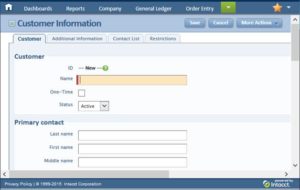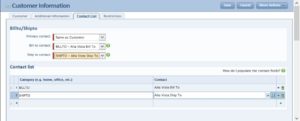Creating a Customer with Intacct
Creating master records in Intacct is a simple process. Here’s a few highlights:
![]() Under the LISTS menu of Accounts Receivable we will find the Customers list choice. You can click on the word “Customers” and a list will display of all existing Customers or you can select the plus sign
Under the LISTS menu of Accounts Receivable we will find the Customers list choice. You can click on the word “Customers” and a list will display of all existing Customers or you can select the plus sign ![]() to add a new Customer.
to add a new Customer.
Keep in mind that the terminology of “Customers” can be changed! Many not-for-profit implementations decide to change the term “Customers” into something like “Donors” or “Members” but the steps are the same.
Here’s a look at the default Customer Information window when adding a customer:
As we enter a customer, consider a few points:
- All required fields have a vertical red line ( I ) next to the field (like the “Name” field shown here).
- Your system might have “Smart Rules” or other logic tailored to your company. If that’s true, you’ll be warned of any extra steps when you save the record.
- In a Multi-Entity Shared environment we need to take care with WHERE the record is created. If the record is created at the Parent entity it can be used in different Child (Entities) records, as needed. Creating a record at the Child entity means it is not available to other entities. See the MES post for more details.
The Contact section of the customer is useful when you need multiple addresses for the same company.
In the above example, we set up separate Contacts called BILLTO and SHIPTO under the same customer to be used when appropriate. This is a powerful idea that can allow us to have multiple addresses under a single customer.