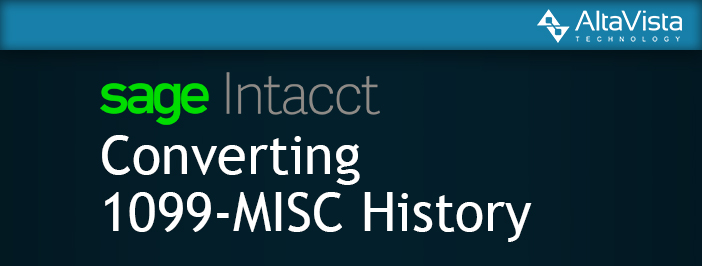Sage Intacct: Converting 1099-MISC History
NOTE: Want step-by-step instructions on how to file 1099s, including video instruction and electronic filing steps? We have a page just for you!
Tax season is changing, if you haven’t updated your vendor 1099s, do it now. But that’s not the only change. The 1099-NEC form required by the Department of Treasury requires a few changes to be compliant. With year-end being a hectic time for accountants, Sage Intacct subscribers can take action for converting 1099-MISC history now to make filing a breeze.
The steps are straightforward, but there’s a few to get through:
- Update Vendors to default to the new 1099-NEC Form
- Convert 1099-MISC history to be restated as 1099-NEC activities
The first step is to change any 1099-MISC vendors to use the new 1099-NEC default. For a nice touch, we could even make a Sage Intacct Smart Rule to warn users if they pick a potential box as well. This is a great start and users can do this today.
To make it even easier you can watch a video of how to make those changes and even download that Smart Rule to keep things compliant.
The last step is to change the history. Here’s a great way to make the corrections – and you can make this correction now, ahead of year-end so everything is a snap. The best way is to run a report in Sage Intacct to export the 1099 history to a file, adjust it, and upload the correction.
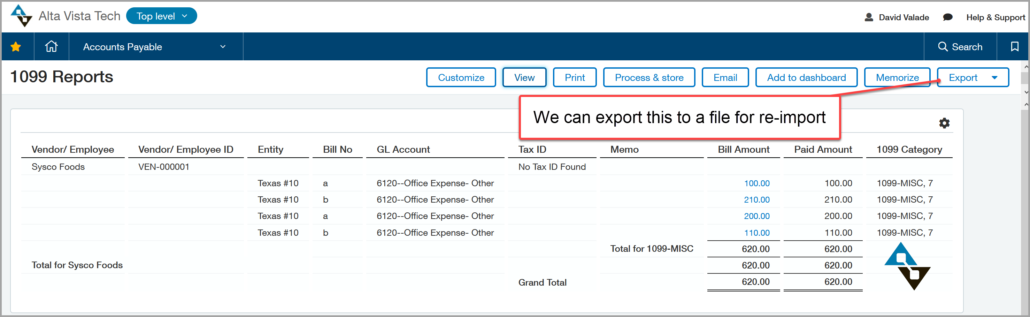
So are steps are:
- Go to Accounts Payable > All > Reports > 1099/1096 and click 1099 reports.
- Select 1099-MISC for the 1099 form type.
- Make sure Show minimum eligible amounts only is not This way we’ll capture all amounts regardless of whether the vendor total meets the minimum amount required for IRS reporting. This is particularly great if we want to do this early.
- Click View. The report appears with a list of transactions for the selected vendor.
The handy report will give all the information that needs to be reclassed.
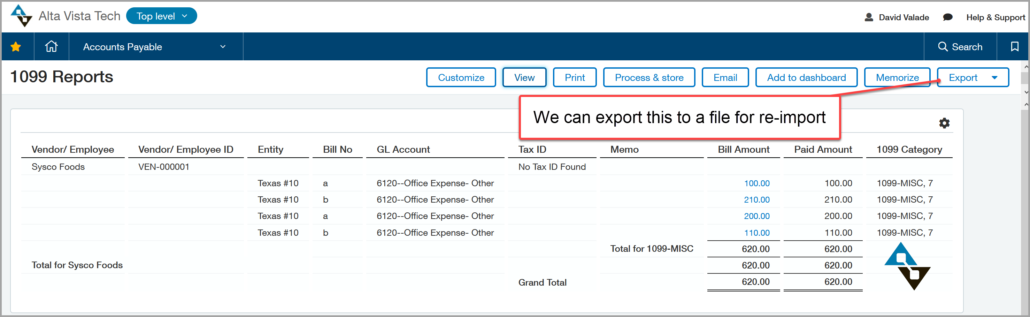
With our file in hand, we can do some Excel shuffling to get our data into an import format. Sage Intacct has a template at the ready to change 1099 information, too. Find that template under Company > Import Data > and click Template on the Vendor 1099 Opening Balances. The file we want to make will look something like this:
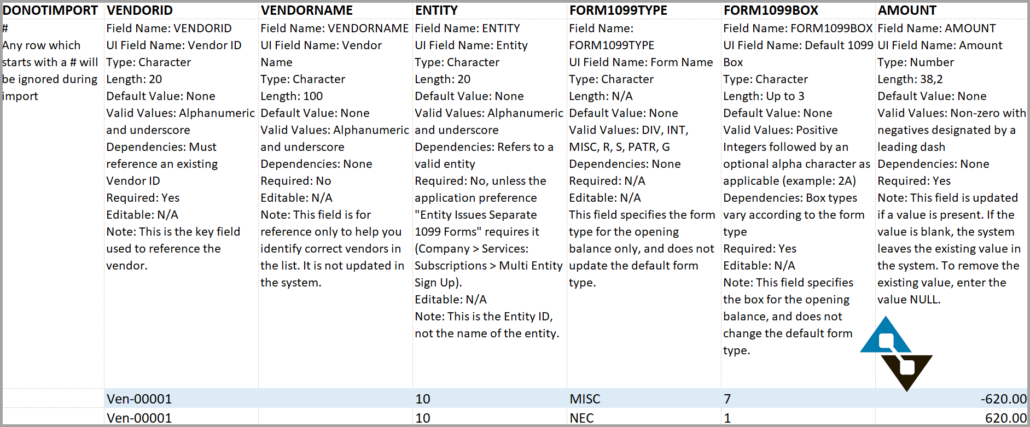
Notice how this is putting in a negative to 1099-MISC box 7 and then putting the total back into 1099-NEC box 1? That’s perfect! Once we import our 1099s are good to go, and we’ll see the negative transaction per vendor if we rerun our report. Not only will our numbers be corrected but we’ll still see a record of what we did.
All that’s left to do is import our adjustments. To do that we return to Company > Import Data > and this time click Import on the Vendor 1099 Opening Balances. You’ll be prompted to select the year, your CSV file, and finally can click Import.
If you are struggling with converting 1099-MISC History let us know, we are here to help. You can give us a call at 855.913.3228 or shoot us an email at info@altavistatech.com to get started!