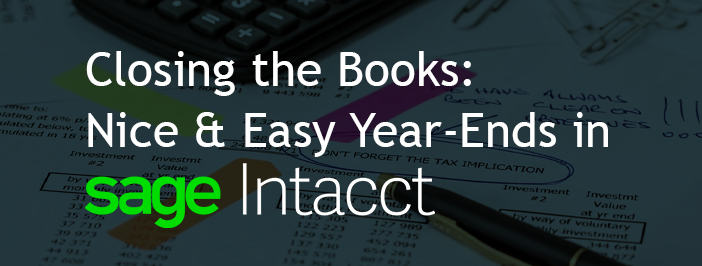Closing the Books: Nice and Easy Year-Ends in Sage Intacct
We did it! It’s the end of the year, so let’s go over some of the best practices for a Nice and Easy (trademark David Valade) year-end close. Trust me, closing the books has never been easier.
Verify Thy Subledgers
As with any system, we accountants like to confirm that all is well and our Sage Intacct subledger agrees with our general ledger. For example:
- Run the Vendor Aging report as of 12/31 and grab the total.
- Run the General Ledger report as of 12/31 for the Accounts Payable account(s) and compare.
Similar steps should take place for accounts receivable, fixed assets, cash management (using the bank reconciliation), and time and expense.
One trick to avoid future errors in your year-end close is to toggle the setting on the GL account to prevent direct posting:
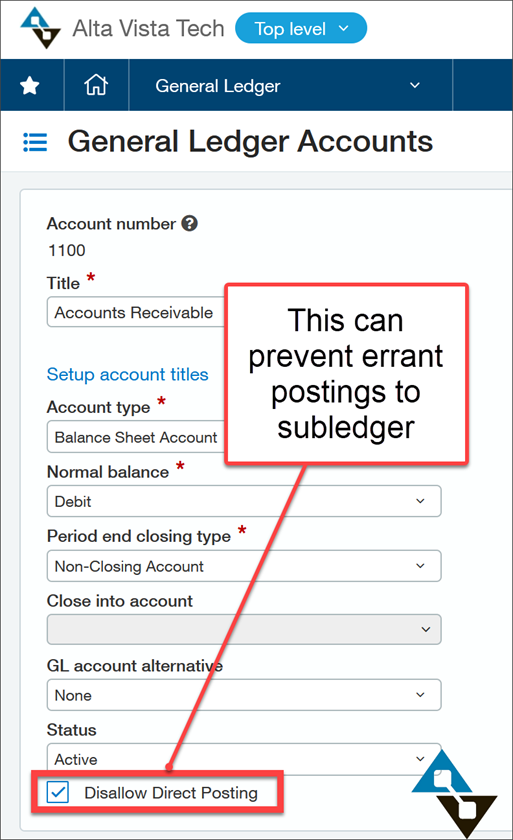
That checkbox can prevent a well-meaning user from posting to an account directly which would potentially throw it out of balance.
Additionally, artificial intelligence (AI), once thought of as science fiction, is available in GL Outlier Detection. With this functionality, the system will notice if you post something out of the ordinary (science!) and suggest that you might be mistaken before problems happen in the first place.
Dodging Drafts
Sage Intacct allows for incomplete transactions to be saved to a draft status for later posting. But in fast-paced environments, it is all too easy to lose track. Year-end is a great time to filter transactions by “Draft” status to resolve any transaction that needs a push:
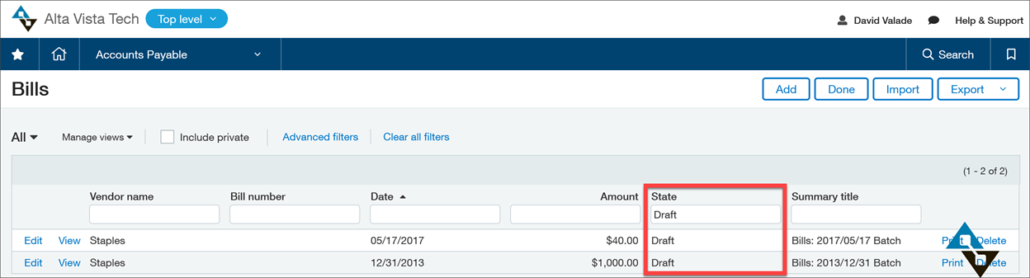
Likewise, if you approve certain transactions you may want to check for transactions that have been submitted but not yet approved or rejected.
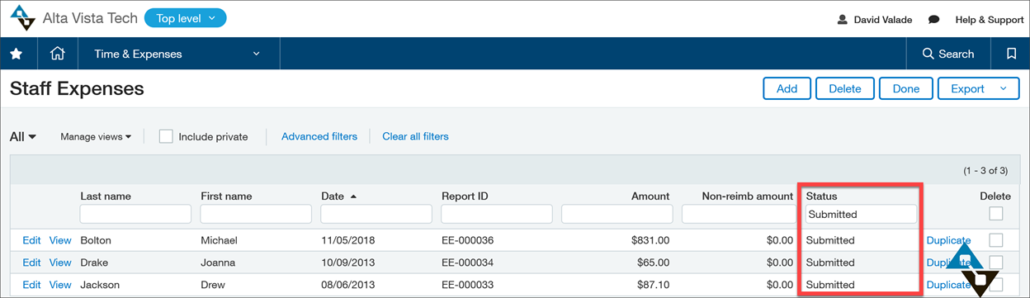
Inventory Reconcile
If a fast-paced environment, transactions can be entered out of sequence. With Inventory that can cause issues, however. Inventory valuations are maintained by the system, but in times of fluctuating costs, it is possible where an overlooked transaction can skew subsequent costs. If a purchase order receipt was not entered timely, for example, subsequent sales might use an incorrect cost.
But the Maintain Inventory Valuation utility can review any potential issues and correct the general ledger.
Better still, did you know that this can be scheduled to run automatically?
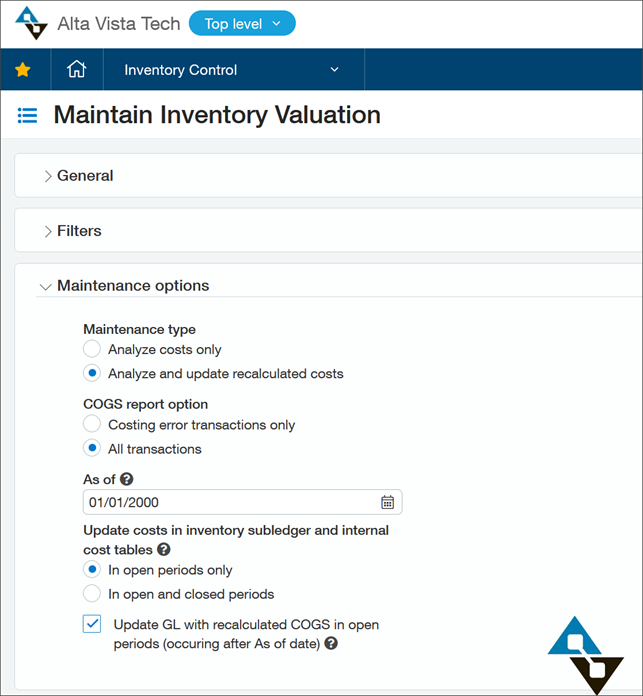
Confirm All Things on Autopilot Landed
Sage Intacct has numerous transactions that can be scheduled to happen automatically. Amazing! But year-end is a great time to make sure all is still moving along according to plan.
Take, for example, recurring transactions:
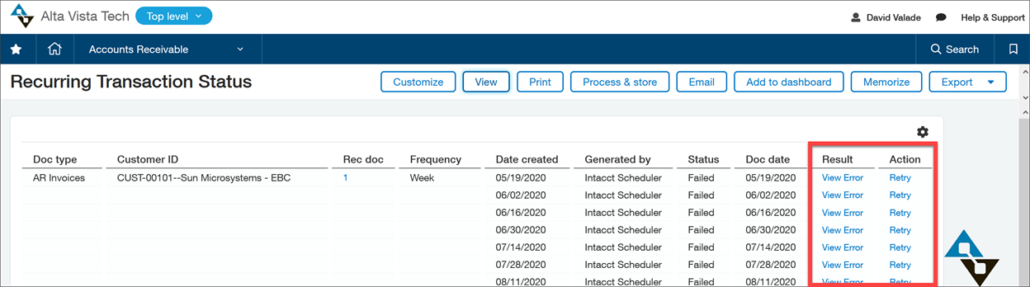
In the above example, we put in a recurring transaction then simultaneously closed the periods. The recurring transaction attempted to fire but understandably failed. This is easy to fix, actually – go to the recurring transaction reports (they exist for payables and receivables) in the navigation shown below and look for any issues. The good news is the “View Error” link will take you to an explanation of what went wrong. Better still, you can click the “Retry” link to reprocess the transaction once the period has reopened or any other correction has been handled.
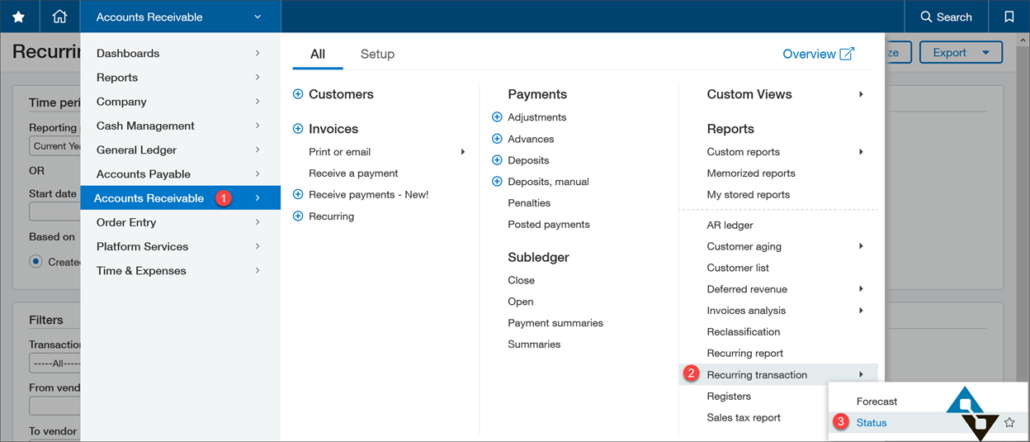
Additionally, Dynamic Allocations can be scheduled and typically go off without issue. But if you make a change to a critical component, your definitions may need attention.
1099 Preparation
We have instructions online on how to adjust vendors who might be set up incorrectly for 1099 purposes and how to correct any transaction history that isn’t quite right. What better time than year-end to have a look?
Also, remember that Sage Intacct will print the amounts on your form stock, but you need to have blank stock and envelopes at the ready.
Adding Reporting Periods
Sage Intacct tries to strike a balance between having less cluttered menus and dropdowns to be less confusing to users without compromising on functionality. One side effect of that design choice is needing to occasionally add reporting periods for budgeting and reporting.
This can be fast, and year-end is the time to look at this. Simply navigate to Company > Setup > Import Data and click the link shown here:
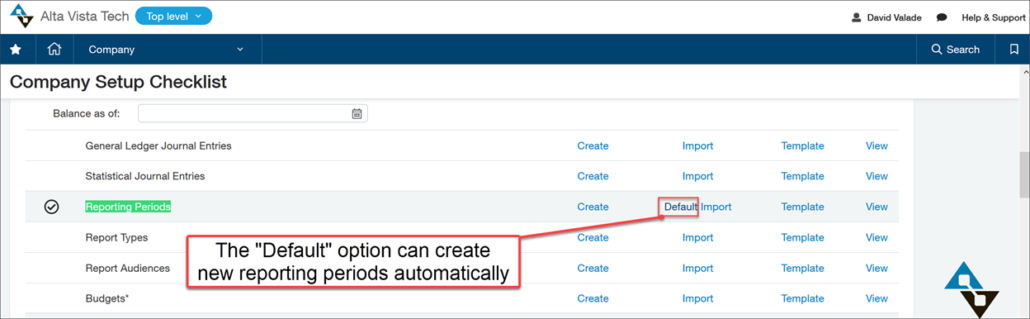
And FINALLY, Closing Time!
Some systems have a more rigid or complicated closing procedure. Sage Intacct’s process is so simple that it is easy to overlook. You have the option of closing out subledger sections (closing out receivables while leaving payables open, for example) but the best final step is to close everything from the top level from the General Ledger:
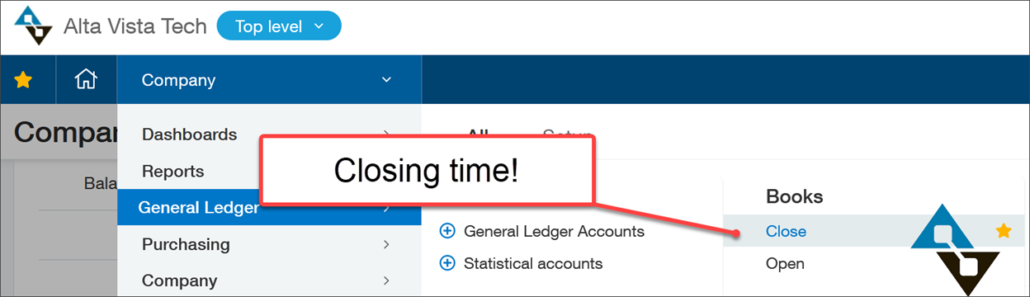
If you realize you closed too soon, no worries, just reopen the periods(s) in question and all is well. But closing is a great step to avoid mistaken entries to a prior year after you publish statements.
If closing the books is a struggle and would like to see Sage Intacct in action, there has never been a better time to let us know! Give us a call at 855.913.3228 or shoot us an email at info@altavistatech.com. You can also fill out our simple web form and someone will reach out to you within 1 business day! At Alta Vista Technology we take pride in being part of your solution.